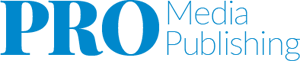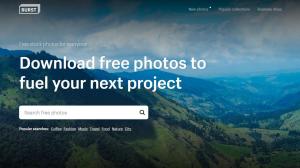Using Twitter, Volume 2, The Signup Process
So you are interested in signing up for this thing called Twitter... Great! Congratulations. You are going to enjoy the service and over time, really understand the value. In this article we are going through the signup process. We take a look at each individual step and see how to complete the registration process. At the end of this article, you will have your first verified Twiter account. Yeah!!!
Step 1
Open a new browser window and navigate to Twitter.com. In the middle of the screen there will be two forms, sign in and sign up. We are using the sign up form. The screen shot below has a green box around the section we are using in this article. Enter the information into the three fields and click "Sign up for Twitter".

Step 2
The next page has the basic information needed to start using Twitter and to start building your new profile. There is your name. The email address, (which is important to verify your account). The password and the username. The Username is important. This will be your "Twitter handle." For example, the example below has BufordTJustice6, which will translate into a URL of https://twitter.com/#!/BufordTJustice6 or @BufordTJustice6. This is important if you are trying to build a brand or strategically promote a certain direction. Choose something that immediately identifies what and who you are. The "Keep me logged in" checkbox is nice and convenient. I prefer to allow the automatic login, it's just your personal preference.

Step 3
Next you come to a basic introduction page. There is no content yet, so you need to build out your profile to start viewing "tweets" or messages from other users. Click the "next" button. Also, an email should have been delivered to the email address supplied in step #2. Go ahead and find that email and click the link to verify your account. This will make your account active.

Step 4
Now you have the choice to add people that you may or may not like to follow. In the screen shot below, a green box has been added around the "follow" buttons. Twitter gives you suggestions of people to get you started. You do not have to add any of these, but a few have been addd in the example.

Step 5
If you selected a few people from the suggestions, messages will start to appear. You are now on Twitter. Congratulations! Try finding people you actually know and follow them.

In future articles, we will discuss how to use more features of Twitter, how to build a list of followers, and other goals related to social media strategy. If there are any questions about this article or using Twitter, please feel free to leave a comment or contact us here.
Thanks for stopping by!
Links Twitter
Step 1
Open a new browser window and navigate to Twitter.com. In the middle of the screen there will be two forms, sign in and sign up. We are using the sign up form. The screen shot below has a green box around the section we are using in this article. Enter the information into the three fields and click "Sign up for Twitter".

Step 2
The next page has the basic information needed to start using Twitter and to start building your new profile. There is your name. The email address, (which is important to verify your account). The password and the username. The Username is important. This will be your "Twitter handle." For example, the example below has BufordTJustice6, which will translate into a URL of https://twitter.com/#!/BufordTJustice6 or @BufordTJustice6. This is important if you are trying to build a brand or strategically promote a certain direction. Choose something that immediately identifies what and who you are. The "Keep me logged in" checkbox is nice and convenient. I prefer to allow the automatic login, it's just your personal preference.

Step 3
Next you come to a basic introduction page. There is no content yet, so you need to build out your profile to start viewing "tweets" or messages from other users. Click the "next" button. Also, an email should have been delivered to the email address supplied in step #2. Go ahead and find that email and click the link to verify your account. This will make your account active.

Step 4
Now you have the choice to add people that you may or may not like to follow. In the screen shot below, a green box has been added around the "follow" buttons. Twitter gives you suggestions of people to get you started. You do not have to add any of these, but a few have been addd in the example.

Step 5
If you selected a few people from the suggestions, messages will start to appear. You are now on Twitter. Congratulations! Try finding people you actually know and follow them.

In future articles, we will discuss how to use more features of Twitter, how to build a list of followers, and other goals related to social media strategy. If there are any questions about this article or using Twitter, please feel free to leave a comment or contact us here.
Thanks for stopping by!
Links Twitter